Help Using iTunes
There are lots of ways to catch our podcast, but the most popular is to use iTunes, which is a free application made by Apple for both Windows PC and Mac.
iTunes creates a library of your audio and video files on your computer. It also contains an online store where you can buy downloads of music and videos. But there is an important part of the store that is FREE.
The free part is the podcast section. This is divided into categories and you will find Storynory under Kids and Family.
We also have a page for Alice in Wonderland under Arts / Literature.
A shortcut is to use this link which will launch iTunes and take you directly to Storynory's page. If you don't have iTunes yet, you will be given the option to download it.
When you are on our iTunes page, look for the "Subscribe" button and press it.
Once you have subscribed, click "podcasts" in the left sidebar of iTunes. You should now see Storynory in your library.
By "Storynory" there will be a little triangle pointing sideways. Click it so it points down and you will see all our stories.
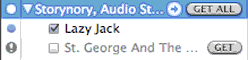 All you have to do is press "get" to download each one into your iTunes library. Or press "Get All" to download all of them.
All you have to do is press "get" to download each one into your iTunes library. Or press "Get All" to download all of them.
If you have an iPod, your our stories will transfer to it next time you plug it in to your computer and "sync" with iTunes.
Podcast Preferences
If you have subscribed but haven't listened for a while, iTunes stops updating automatically. To resubscribe, press the exclamation mark next to Storynory in your iTunes library.
You can set more preferences for your podcasts. Press "Settings" at the bottom of your iTunes podcast library. There you will see various options for how and when to download.
Apple has produced a helpful movie to introduce you to podcasts like Storynory. You can watch it here.
Get individual Storynory categories in iTunes
If you want to download a whole category of stories into iTunes, you can. It's not difficult -but it is a little hidden secret.
Go to our story archives and you will see that the last link in each section is for the category feed. Click on this and go to the feed page. Block the URL in the address window at the top of the page (e.g. http://storyory.com/category/bertie-stories/feed) and copy it.
Open up iTunes and click "advanced" in the top menu. Choose "subscribe to podcast" from the drop-down menu. A option box opens up. Paste the feed's url into it and click "OK". You are now subscribed to that category feed, and the episodes will appear in the podcast section of your iTunes. (see left sidebar).
Burn to A CD
With iTunes you can also burn our stories to a CD. As it is an MP3 CD it may only play in newer CD players - but any fairly recent equipment should play it.
To burn a CD first you have to make a play list. In your iTunes library block and select the stories that you want to burn . Then go to File at the top and choose "New Playlist from Selection". This will make your playlist. Now look at the bottom right of iTunes. A button will have appeared saying "Burn CD". Insert a blank audio disk and press the "Burn CD" button.
The feed takes our audio stories to other parts of the web, including the iTunes store where you can find our page in the podcast directory, under Kids and Family.